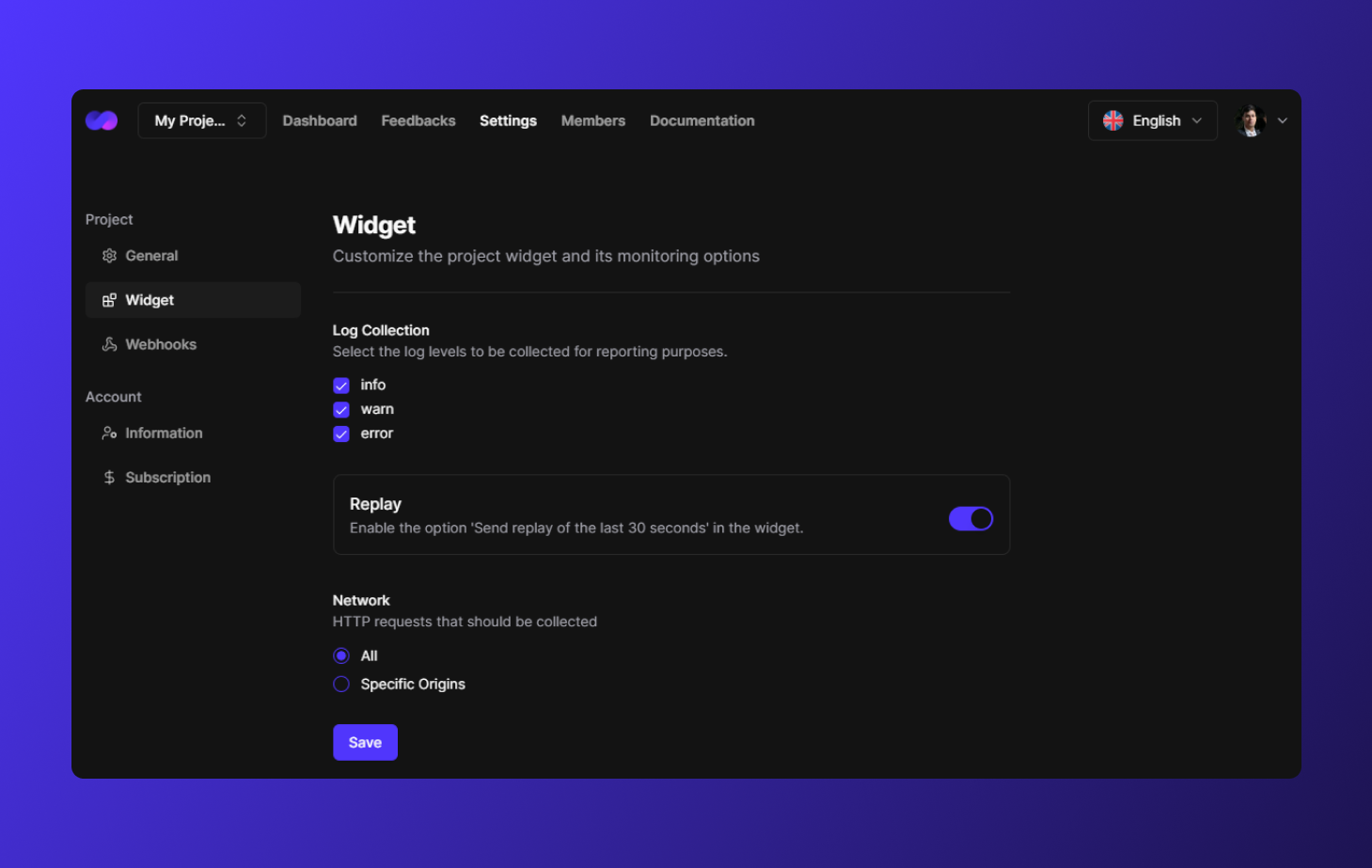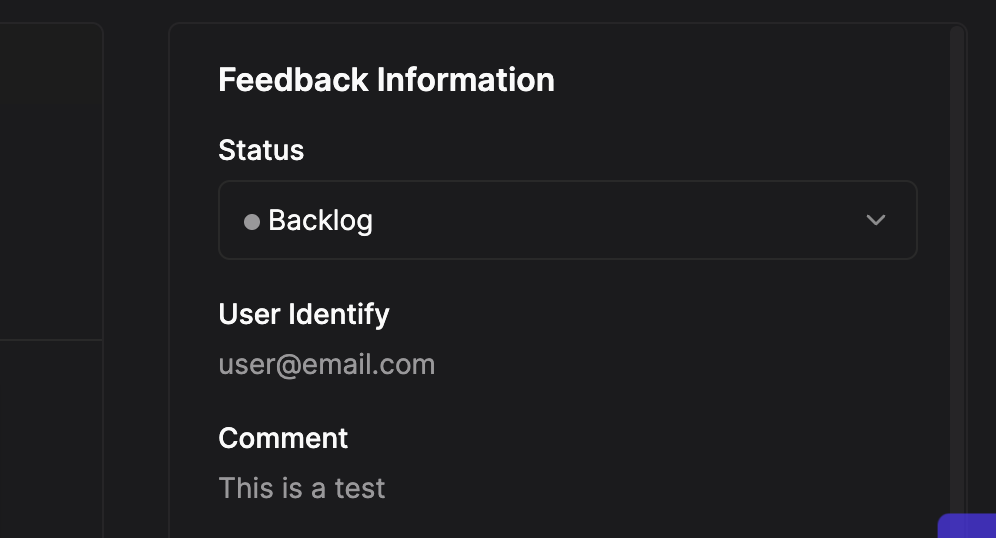General
To customize your widget you must access your project’s widget page
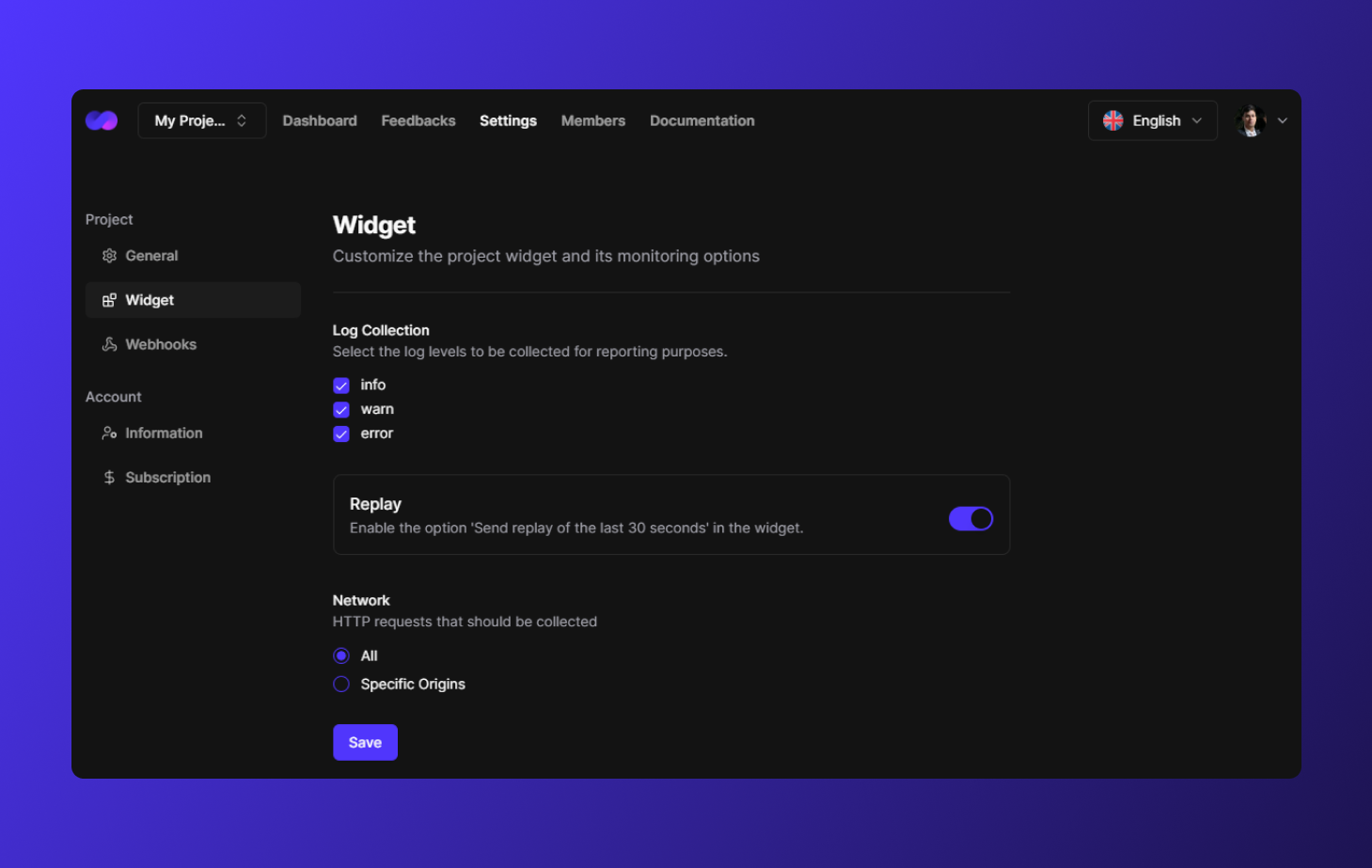
Log Collection
In this section you can configure which levels of console logs logaflow can capture, by default we capture them all.
Replay
In this section you can enable and disable the function of recording the user session for replay. By default it is active.
Networks
In this section you can configure the requests that can be captured by logaflow. By default all requests made are captured, you can limit this by adding the specific sources you want to monitor.
Logaflow does not capture sensitive information from requests.
Pass useCustomTrigger prop
import React from 'react'
import ReactDOM from 'react-dom/client'
import { LogaflowWidget } from '@logaflow/react' // or import { LogaflowWidget } from '@logaflow/next' if you are using in a next project
import '@/styles/globals.css'
import AppRoot from './app.root.tsx'
ReactDOM.createRoot(document.getElementById('root')!).render(
<React.StrictMode>
<>
{/* Add useCustomTrigger prop */}
<LogaflowWidget projectKey={YOUR_PROJECT_TOKEN} useCustomTrigger />
<AppRoot />
</>
</React.StrictMode>
)
Use widget hook in your custom trigger
import { useLogaflowPopup } from "@logaflow/react" // or import { useLogaflowPopup } from '@logaflow/next'
export const CustomTriggerComponent = () => {
const { open, isOpen } = useLogaflowPopup()
return <button onClick={open}>{isOpen ? 'Opened' : 'Can I help you?'}</button>
}
Using your custom trigger
Example importing and using custom trigger
import { Outlet } from 'react-router-dom'
import { CustomTriggerComponent } from '@/components/common/custom-trigger.component'
function PrivateLayout() {
return (
<>
<CustomTriggerComponent />
<Outlet />
</>
)
}
export default PrivateLayout
Identify user
You can add an identifier to know which user is providing feedback. This identifier will appear in the feedback details on the logaflow dashboard.
User ID will appear on the details screen:
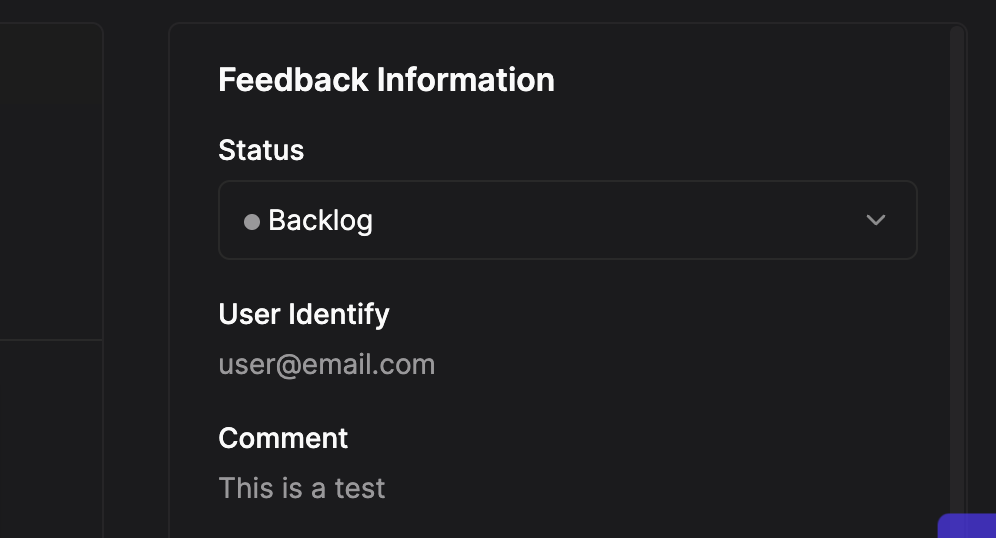
How identify user using react
Use useLogaflowIdentify hook
import { useLogaflowIdentify } from '@logaflow/react' // or if using next: import { useLogaflowIdentify } from '@logaflow/next'
function ExampleAuthPage() {
const { identifyUser } = useLogaflowIdentify()
const onSubmit = () => {
// ...
// ... example adding user identify ...
identifyUser(user.email)
}
return (
<form>
<input placeholder="email" type="email" />
<input placeholder="password" type="password" />
<button>login</button>
</form>
)
}
export default ExampleAuthPage
How identify user using html
<!DOCTYPE html>
<html lang="en">
<head>
...
<!-- Logaflow widget script -->
<script
type="module"
crossorigin="true"
async
src="https://widget.logaflow.com/addons/logaflow-widget.umd.js?version=1.0.0"
></script>
</head>
<body>
<!-- Logaflow widget web component -->
<logaflow-widget
project-key="YOUR_LOGAFLOW_PROJECT_TOKEN_HERE"
trigger-text="Feedback"
></logaflow-widget>
...
<!-- Identifying the user -->
<script>
// When importing the Logaflow script, you will have the logaflowIdentify function globally
window.logaflowIdentify("[email protected]"); // this params only receive string
</script>
</body>
</html>